- : a rich experience powered by . You can write queries with autocomplete, save them in folders, share them, create charts/dashboards, and much more.
- in the : write, fix, and organize SQL faster and more accurately.
-
in the : a simple in the that lets you run ad-hoc ephemeral
queries. This is useful for quick one-off tasks like creating an index on a small table or inspecting
pg_stat_statements.
Data mode
You use the in to write queries, visualize data, and share your results.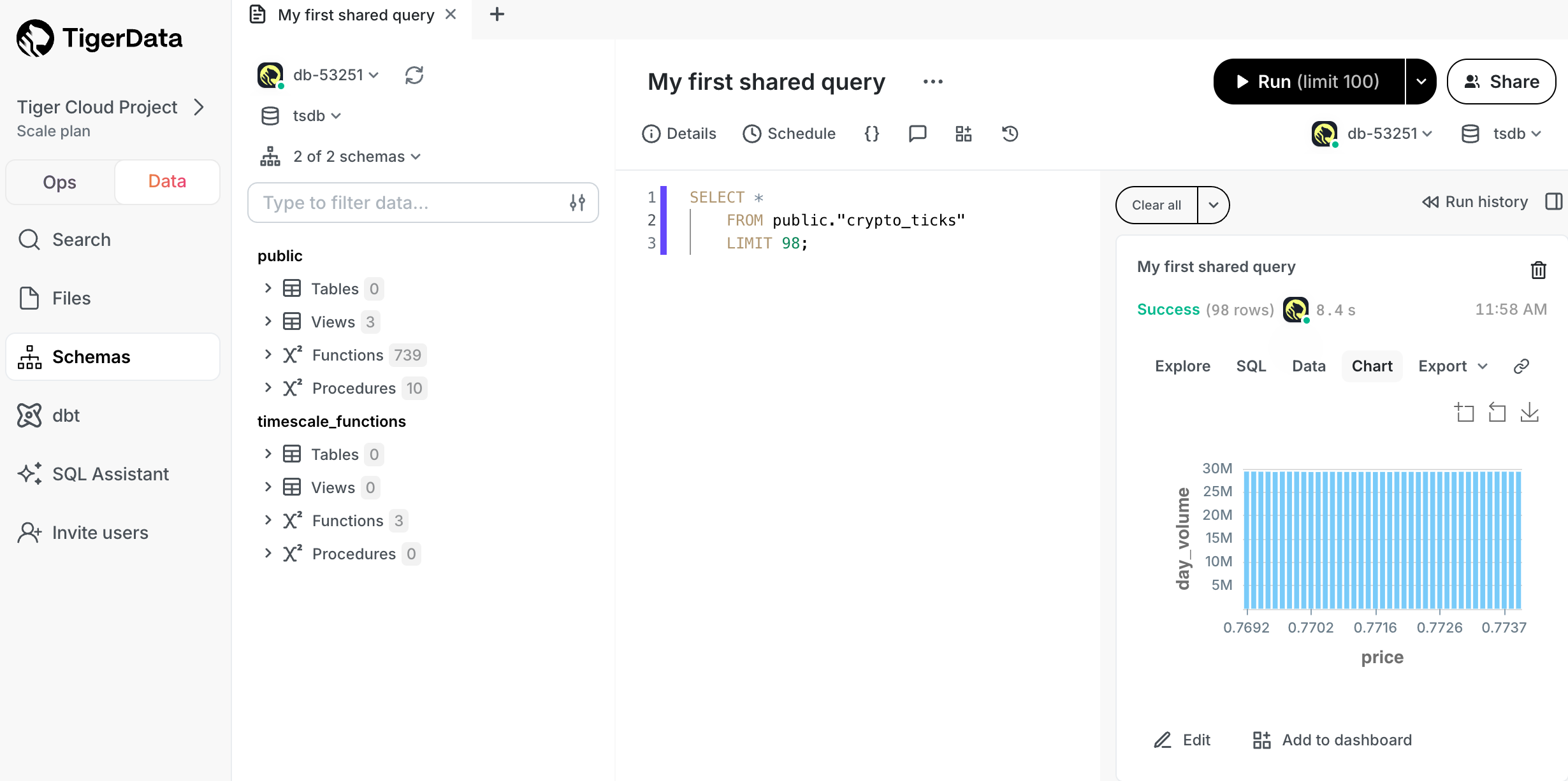 Available features are:
Available features are:
- Real-time collaboration: work with your team directly in the query editor with live presence and multiple cursors.
- Schema browser: understand the structure of your and see usage data on tables and columns.
- : write, fix, and organize SQL faster and more accurately using AI.
- Autocomplete: get suggestions as you type your queries.
- Version history: access previous versions of a query from the built-in revision history, or connect to a git repo.
- Charts: visualize data from inside the UI rather than switch to Sheets or Excel.
- Schedules: automatically refresh queries and dashboards to create push alerts.
- Query variables: use Liquid to parameterize your queries or use
ifstatements. - Cross-platform support: work from or download the desktop app for macOS, Windows, and Linux.
- Easy connection: connect to , , Redshift, Snowflake, BigQuery, MySQL, SQL Server, and more.
Connect to your in the data mode
Now you have used the in , see how to easily do the following:- Write a query
- Share a query with your teammates
- Create a chart from your data
- Create a dashboard of multiple query results
- Create schedules for your queries
Data mode FAQ
What if my service is within a vpc?
If your runs inside a , do one of the following to enable access for the desktop app:- Use ‘s bridge connector.
- Use an SSH tunnel: when you configure the connection in , under
Advanced OptionsenableConnect over SSH. - Add ‘s static IPs (
23.20.131.72, 54.211.234.135) to your allowlist.
What happens if another member of my uses the ?
The number of seats you are allocated depends on your .Will using the affect the performance of my ?
There are a few factors to consider:- What instance size is your ?
- How many users are running queries?
- How computationally intensive are the queries?
tsdbadmin user, create a read-only user for your and
use that in the .
in is a chat-like interface that harnesses the power of AI to help you write, fix, and organize SQL faster and more accurately. Ask to change existing queries, write new ones from scratch, debug error messages, optimize for query performance, add comments, improve readability—and really, get answers to any questions you can think of.
Key capabilities
offers a range of features to improve your SQL workflow, including:-
Real-time help: provides in-context help for writing and understanding SQL. Use it to:
- Understand functions: need to know how functions like
LAG()orROW_NUMBER()work? explains it with examples. - Interpret complex queries: breaks down dense queries, giving you a clear view of each part.
- Understand functions: need to know how functions like
-
Error resolution: diagnoses errors as they happen, you can resolve issues without leaving your editor. Features include:
- Error debugging: if your query fails, identifies the issue and suggests a fix.
- Performance tuning: for slow queries, provides optimization suggestions to improve performance immediately.
- Query organization: to keep your query library organized, and help your team understand the purpose of each query, automatically adds titles and summaries to your queries.
- Agent mode: to get results with minimal involvement from you, autopilots through complex tasks and troubleshoots its own problems. No need to go step by step, analyze errors, and try out solutions. Simply turn on the agent mode in the LLM picker and watch do all the work for you. Recommended for use when your database connection is configured with read-only credentials.
Supported LLMs
supports a large number of LLMs, including:- GPT-4o mini
- GPT-4o
- GPT-4.1 nano
- GPT-4.1 mini
- GPT-4.1
- o4-mini (low)
- o4-mini
- o4-mini (high)
- o3 (low)
- o3
- o3 (high)
- Claude 3.5 Haiku
- Claud 3.7 Sonnet
- Claud 3.7 Sonnet (extended thinking)
- Llama 3.3 70B Versatile
- Llama 3.3 70B Instruct
- Llama 3.1 405B Instruct
- Llama 4 Scout
- Llama 4 Maverick
- DeepSeek R1 Distill - Llama 3.3. 70B
- DeepSeek R1
- Gemini 2.0 Flash
- Sonnet 4
- Sonnet 4 (extended thinking)
- Opus 4
- Opus 4 (extended thinking)
Limitations to keep in mind
For best results with :- Schema awareness: references schema data but may need extra context in complex environments. Specify tables, columns, or joins as needed.
- Business logic: does not inherently know specific business terms such as active user. Define these terms clearly to improve results.
Security, privacy, and data usage
Security and privacy is prioritized in . In , members manage settings underUser name > Settings > SQL Assistant.
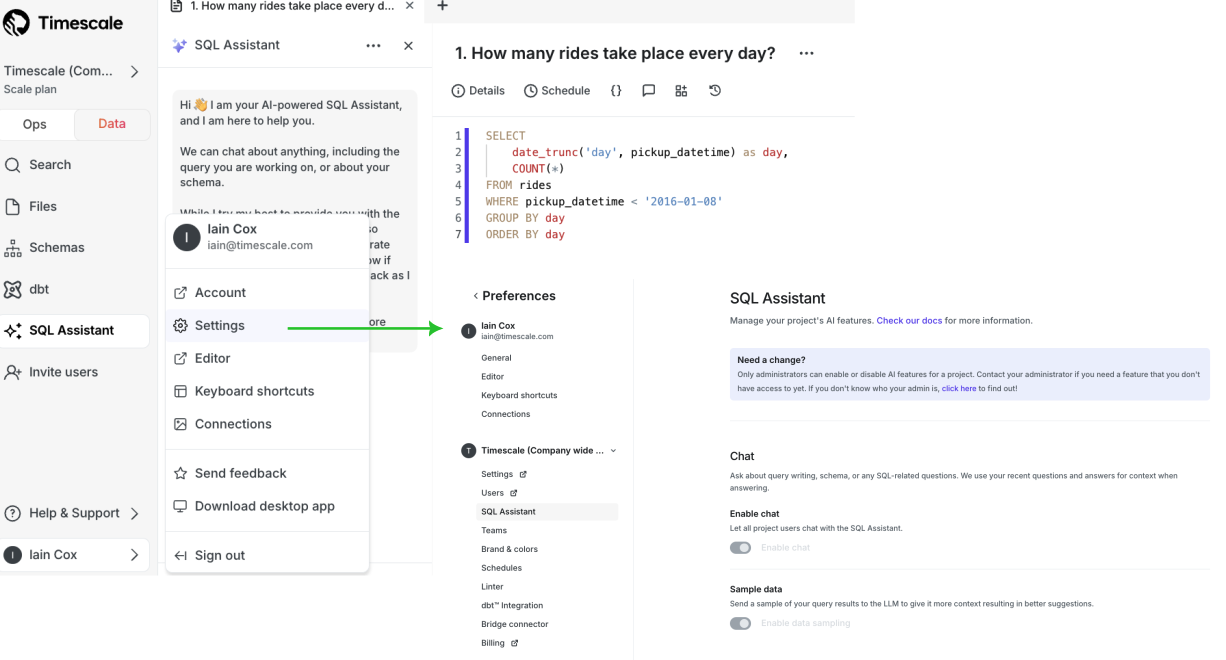 settings are:
settings are:
- Opt-in features: all AI features are off by default. Only members of your can enable them.
- Data protection: your data remains private as operates with strict security protocols. To provide AI support, may share your currently open SQL document, some basic metadata about your database, and portions of your database schema. By default, does not include any data from query results, but you can opt in to include this context to improve the results.
- Sample data: to give the LLM more context so you have better SQL suggestions, enable sample data sharing in the preferences.
- Telemetry: to improve , collects telemetry and usage data, including prompts, responses, and query metadata.
is an integrated secure UI that you use to run queries and see the results for a .
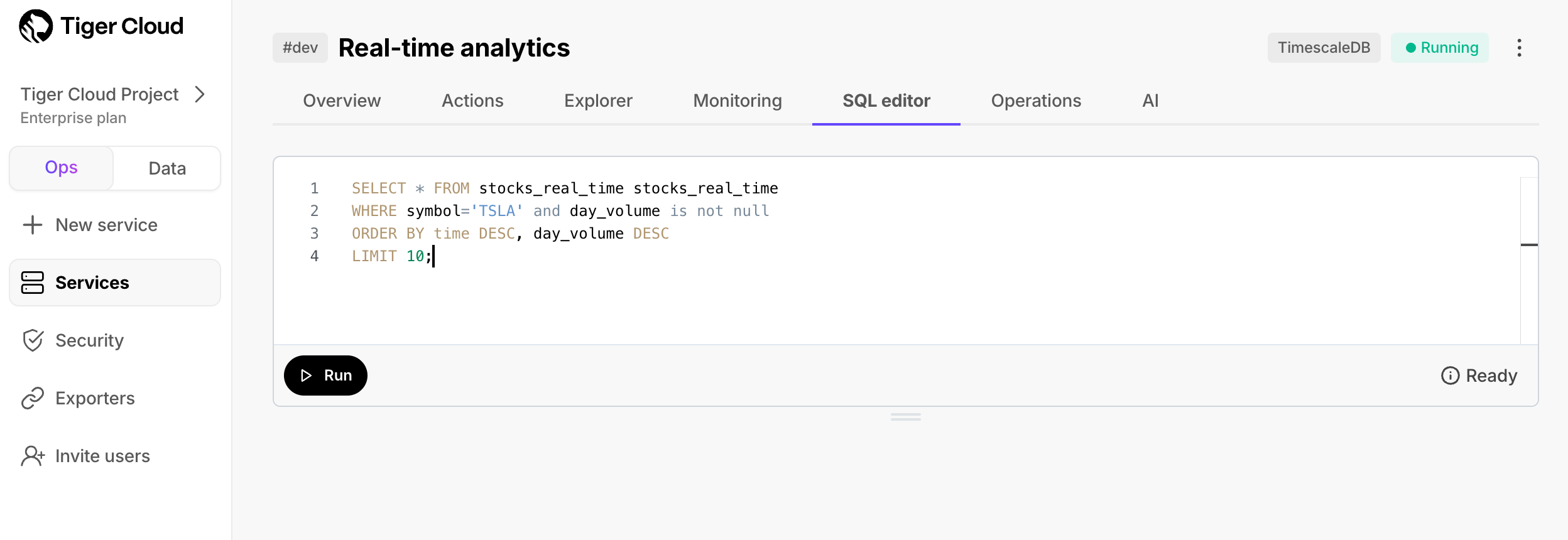 To enable or disable in your , click
To enable or disable in your , click Operations > Service management, then
update the setting for .
To use :
Cloud licenses
- in the : free for anyone with a .
- Data mode: the number of seats you are allocated depends on your . is currently free for all users. In the future, limits or paid options may be introduced as we work to build the best experience.
- standalone: there is a free plan available to everyone, as well as paid plans. See Pricing for full details.

